උදවු:Introduction to navigating Wikipedia/All
මෙම උදවු පිටුව කෙලෙසද-මාර්ගෝපදේශනයකි. මෙය විකිපීඩියාවේ ප්රතිමාන සහ ක්රියාමාර්ගවල සමහර ලක්ෂණ විස්තර කරයි. එය විකිපීඩියාවේ ප්රතිපත්ති සහ මාර්ගෝපදේශන අතුරින් එකක් නොවේ, and may reflect varying levels of consensus and vetting. මෙම පිටුව තුල කිසිවක් අසංගත නම් එම ප්රතිපත්ති සහ මාර්ගෝපදේශන වෙත යොමු වන්න |
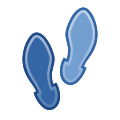
Wikipedia is a big place!
For a start, there are currently 0 million articles, the most extensive encyclopedia in human history. If we printed them all out, they would take up about පරිශීලක:Tompw/bookshelf/volumes volumes, which would look something like this.
In addition to this, there are another 0.1 million supporting pages devoted to helping build the project.
This tutorial will help you to get your bearings, teach you how to find what you're looking for, and introduce you to a few of the most important pages.
Namespaces
සංස්කරණයWikipedia's pages are divided into namespaces. Each namespace (except the main article space) has a prefix that is followed by a colon at the start of page names. Here are some of the namespaces you might encounter, along with an explanation and examples:
උදවු:Introduction to navigating Wikipedia/2/table 1
Each page in each of these namespaces, except for Special, also has a corresponding Talk page for discussion. So, for example, you can discuss the starfish article at Talk:starfish, or talk about Wikipedia:Neutral point of view at Wikipedia talk:Neutral point of view. You can switch between the normal page and the talk page by clicking the tabs at the top left.
Searching pages
සංස්කරණයThe search box is at the top of every page. Start typing, and it will begin to suggest pages you might be looking for — you can click on one to go directly to that page. Alternatively, if you type in a complete page title and hit ↵ Enter, you'll be taken straight to that page.
If you type a word or phrase that isn't an article title and hit ↵ Enter, you will see a full search page, which lists articles where your search term occurs. You can also reach this page by clicking the magnifying glass, or by typing something into the search box, then clicking the "containing..." link at the bottom of the list of suggestions. For example, you might do this if you wanted to search for occurrences of the word "Fish" across Wikipedia, rather than be taken straight to the article Fish.
The search page also allows you to select which namespaces to search in. You can choose a preset option (Default, Discussion, General Help, or All) or add/remove namespaces individually.
Categories
උදවු:Introduction to navigating Wikipedia/3/tree
Another useful way to find pages is by browsing categories grouping related pages, which are listed at the bottom of a page. They form hierarchy trees from generalized topics to more specific ones, so pages should have only the most specific applicable categories. For instance, do not add [[Cat:Musicians]] to an article already categorized under [[Cat:Irish musicians]].
Page histories
සංස්කරණයEvery edit made to Wikipedia is recorded and (with rare exceptions) is publicly viewable in a page's history.
To access it, click the "ඉතිහාසය බලන්න" tab at the top of the article.
Page histories consist of rows, each representing a past revision of the page. Each line contains various elements with information or tools related to that revision:
To see the difference between two revisions, adjust the radio buttons and then click තෝරාගත් සංශෝධන සසඳන්න.
Redirects and shortcuts
සංස්කරණයRedirects
Some pages on Wikipedia are redirects — they don't have any content of their own, but just send you on to another page. For example UK is a redirect to United Kingdom. So, if you type UK in the search box, it will take you directly to the article on the United Kingdom. (There will also be a note below the article title saying "Redirected from UK".)
To create a redirect to a page:
- Via wiki markup: Click the button and type the destination page or use the code
#REDIRECT [[Destination]]. - Via VisualEditor: Use the menu and then click Page settings to choose a destination page.
Shortcuts
Wikipedians often refer to internal Wikipedia pages by shortcut names to make typing quicker. The Wikipedia namespace prefix can also be further abbreviated as WP:. These shortcut pages are just redirects to the target page.
For example, Wikipedia:Neutral point of view can be written as WP:NPOV to link to it, or typed into the search bar. Shortcuts to a page are usually listed in a box in the top right of that page.
Useful links
සංස්කරණයAt the top
If you are logged in, you'll also see some useful links at the top right of your screen:
- Your username takes you to your userpage, where you can add information about yourself.
- Watchlist ( ) shows recent changes to pages you're watching (click the star at the top right of a page to watch it).
- Talk is your user talk page, where people can leave messages for you.
- Sandbox is a page in your user space where you can experiment with editing without worrying that you will cause problems on an actual Wikipedia page.
- Preferences allows you to change your password and customize your email and wiki software settings.
- Contributions has a list of all the edits you have made.
- Log out logs you out of your account.
On the left
There's an additional set of useful links on the left side of each page:
- Help is the entry point for Wikipedia's help pages.
- Community portal is the hub for editors, with news, discussions, and ways to help out.
- What links here shows you what other pages are linking to an article.
- Related changes lists any edits that have been made to pages that an article links to.
Yet more useful links
There are a few other pages on Wikipedia that are really handy to know about:
- You can ask questions at either the Help desk (using or editing Wikipedia) or the Teahouse (help for newcomers).
- The Village pump is a set of central discussion forums.
- The Task Center lists various tasks you can help out with.
- The Signpost is Wikipedia's community-written newspaper, a good way to keep up with goings-on.